Using Plus AI for PowerPoint when building presentations is either an okay idea or a great idea. It depends on what you’re looking for. If you’ve tried Plus AI for PowerPoint, you know the pitch—get your slides done in minutes, not days. But how well does it actually work?
In this guide, I’ll walk you through exactly how Plus AI handles context, content quality, and speed, compare it to other big-name AI deck builders, and show you why the “AI + PowerPoint” era is already fading for teams who want more. (Want a shortcut? Check out Aurora’s Liquid Docs for a truly seamless experience—no more bouncing between tools.)
What is Plus AI for PowerPoint?
Plus AI for PowerPoint is more than just an add-on—it’s a smart partnership between powerful AI and the presentation tools you already use every day. By plugging directly into both PowerPoint and Google Slides, Plus AI becomes a seamless part of your workflow. You don’t have to learn a whole new software or export files back and forth; you simply supercharge the platforms you know with next-level automation and content generation.
Why is this partnership so valuable?
Because it means you get the best of both worlds: the rich design, editing, and collaboration features of PowerPoint or Google Slides, combined with the speed and intelligence of Plus AI. Whether you want to create a new deck from scratch, turn a document into slides, or instantly reformat existing content, you can do it all—without leaving your main workspace.
Step-by-Step: Getting Started with Plus AI for PowerPoint or Google Slides
According to the official Plus AI for PowerPoint video tutorial, here’s how you can get up and running in just a few clicks:
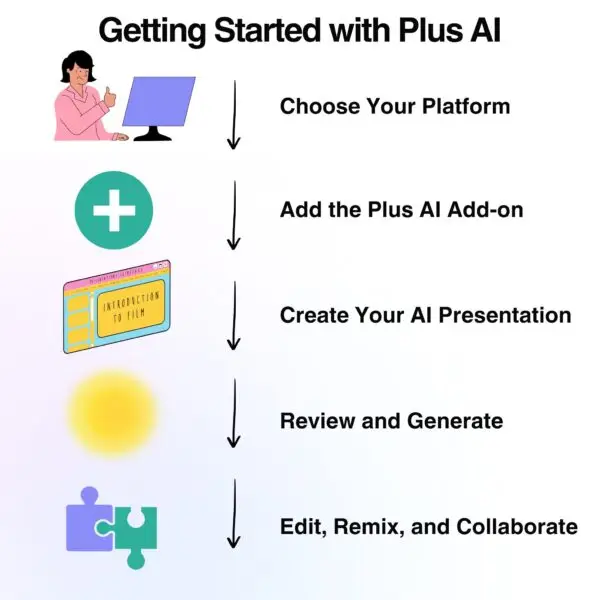
1. Choose Your Platform:
Decide if you want to use Plus AI in PowerPoint or Google Slides—Plus AI has native add-ons for both.
2. Add the Plus AI Add-on:
- In PowerPoint:
- Go to the “Add-ins” section
- Search for “Plus AI”
- Click “Add”
- Plus AI will appear in your sidebar
- In Google Slides:
- Click “Extensions” → “Add-ons” → “Get Add-ons”
- Search for “Plus AI”
- Click the icon, install, and it will show up in your Extensions menu
3. Create Your First AI Presentation:
- Click “New Presentation”
- You can use a prompt, upload a file (PDF, Word doc), or provide slide-by-slide instructions
- Pick a template, choose your language, and set the number of slides
- (Optionally) Add advanced AI instructions to teach Plus AI about your company or preferred writing style
4. Review and Generate:
- Plus AI will generate an outline—you can review and adjust as needed
- Once you’re happy, hit “Generate Slides”
- The AI will automatically turn your outline and content into a polished, well-formatted deck
5. Edit, Remix, and Collaborate:
- Instantly reformat slides with “Remix”
- Insert new slides or rewrite content as needed
- Add comments, move things around, and work as you normally would in PowerPoint or Google Slides
6. Get Feedback:
- Plus AI even lets you give quick feedback with a thumbs up or down to help improve the tool
All of this happens natively in your chosen platform—no exporting, no file juggling, just a smooth, integrated experience.
Watch the full Plus AI for PowerPoint video tutorial here
In summary:
Plus AI for PowerPoint is like having an AI co-pilot for your presentations—making your workflow faster, smarter, and more flexible, all without leaving the comfort of PowerPoint or Google Slides. Nevertheless, when you are using Plus AI for PowerPoint, you are still using two different platforms at the same time, you just won’t “feel it” because of their integration.
Contextual Understanding: Does Plus AI “Get” You?
Smarter Prompts, Fewer Headaches
Here’s where Plus AI stands out: it doesn’t just parrot your first line back at you. Thanks to a big “prompt window” and some clever NLP, it actually considers your whole document or set of notes—not just what’s on the current slide.
Features like “custom instructions” mean you can nudge the AI to keep your brand voice or focus on the details you care about.
Real users have noticed:
⭐⭐⭐⭐⭐
2/23/2023
“Great progress that saves us a lot of time!”What do you like best about Plus AI?
Saves us a huge amount of time with recurring charts in dashboards!
What do you dislike about Plus AI?
There’s nothing I dislike. The team is incredibly smart and adding new features frequently!
… Plot twist: A closer look at user experience & why context matters
⭐️☆☆☆☆☆
3/2/2025
“for the moment it is waste of time and money”What do you like best about Plus AI?
“formats for presentations, idea, there is nothing also to like at the moment.”What do you dislike about Plus AI?
“it is not generating pics, does not able to stay with the meaning of presentation, no customer support.”
It’s true: not every Plus AI for PowerPoint experience is five stars. Some users, like the reviewer above, are genuinely frustrated by missing features, inconsistent image generation, or lack of responsive support. That’s real—and it highlights that no AI tool is flawless, especially as these platforms rapidly evolve.
Results with Plus AI for PowerPoint can be mixed—but many happy users find that with thoughtful prompts, context-rich uploads, and use of advanced features, the tool can “get you” and produce presentations that make sense. As with any AI platform, the more you put in, the more you get out.
The takeaway?
AI tools like Plus AI for PowerPoint can be polarizing—your results depend a lot on your workflow, expectations, and how much context you provide. If you’re hoping for a set-it-and-forget-it magic wand, you may run into the same issues as the reviewer above. But if you’re willing to experiment with prompts, upload real context, and use the advanced features, you might just find it does exactly what you need.
As with any evolving tech, it’s wise to check recent reviews, weigh the pros and cons, and, if possible, take advantage of free trials or demos before committing.
2 Quick Real-World Examples
Example 1: Using Plus AI for PowerPoint
Uploaded a five-page project plan? Plus AI doesn’t panic—it builds a deck that follows your structure, keeps important points together, and doesn’t bury your conclusions in bullet soup. In my own tests, it even picked up on nuanced project milestones and surfaced them as slide headers.
Example 2: Using Aurora Slides
Let’s say your team just finished a big brainstorming session, and you have a mix of meeting notes, research files, and email summaries scattered across your workspace. With Aurora Slides, you simply drop all your materials—notes, docs, even call transcripts—into the platform.
Aurora’s AI doesn’t just assemble the slides; it intelligently maps out your narrative, highlights the most relevant data, and automatically applies your brand’s visual style. You end up with a clear, persuasive presentation that’s structured around your real work, not just a collection of generic AI-generated slides.
This means you’re leveraging all the hours your team spent gathering insights and context, while Aurora handles the heavy lifting of design and storytelling.
Sounds interesting? Learn more about Aurora’s features.
Content Quality: How Plus AI for PowerPoint Makes Slides Smarter, Not Just Faster
When it comes to presentation AI, “looking professional” is about more than just decent layouts or a few trendy graphics. The real test is whether your slides actually make sense, stay on message, and reflect the context you’ve worked so hard to assemble. This is where Plus AI for PowerPoint stands out from the crowd.
Beyond Templates: Features That Actually Support Context and Meaning
Unlike basic AI slide generators that churn out generic decks, Plus AI for PowerPoint is packed with features specifically designed to help your slides retain context and deliver real value. Here’s how:
Key Features To Look for That Influence Context Retention & Content Quality
| Feature | What It Does | Why It Matters |
|---|---|---|
| Include Context from Entire Presentation | Option to draw on all existing slides when inserting new content | Ensures new slides are relevant and consistent with your story |
| Custom Instructions | Save specific context and instructions for the AI to remember | Maintains tone, themes, and branding across multiple presentations |
| Large Prompt Window | Supports up to 100,000 characters (about 20,000 words) per prompt | Lets you provide in-depth context and nuanced input |
| Slide-by-Slide Guidance & Editing | Give instructions on a per-slide basis, rewrite, remix, or insert new slides anywhere | Gives you granular control and allows for customization beyond “default” layouts |
| Real-Time Tips and Talking Points | The AI offers on-slide suggestions for images and content expansion | Helps build stronger narratives and more engaging presentations |
| Prompt Length Advantage | Far exceeds most competitors (who often limit input to a few words or a single topic) | More detailed prompts = more accurate, tailored slides |
Why This Approach Delivers Better Results
- Context is King:
With Plus AI for PowerPoint, you’re not stuck with “one-size-fits-all” outputs. You can feed in your project background, research, or even entire RFPs—so the AI draws on everything, not just a headline or a bullet point. - Smarter Prompts, Smarter Slides:
The massive prompt window means you can add all the detail you want. The more you give, the more the AI “gets” your intent—and the less you’ll need to manually revise later. - Custom Instructions & Real-Time Guidance:
Whether you’re maintaining brand tone or focusing on a niche subject, custom instructions and on-slide tips make it easier to stay consistent and authoritative. - User Feedback Supports This:
Users frequently praise Plus AI for generating “great structure and talking points,” and note that the tool “helps me choose images or expand on a point”—not just fill space with fluff.
Bottom line:
You don’t just get “AI-generated slides”—you get a presentation that actually reflects your knowledge, your voice, and your context. The best results come when you treat Plus AI for PowerPoint as a partner: give it substance, and it delivers slides that are ready for the boardroom (not just the recycle bin).
Brand Consistency—But Only If You Pay Up
If you’re on an enterprise plan, Plus AI for PowerPoint lets you lock in colors, fonts, and logos. For everyone else, you get some template control, but not the full branding suite. You can however, try the brand consistency features for free.
When it comes to presentations, brand consistency can make or break your company’s professional image. Let’s see how two different approaches—one chaotic, one streamlined—play out in the real world.
Scenario 1: The Branding Headache
Picture this: you’re part of a growing team, and some departments are using Plus AI for PowerPoint to whip up presentations, others are using Gamma AI Presentations, and others PowerPoint with no AI integration. Can you picture their consistency? Marketing’s using navy blue, Product prefers teal, and Sales? Well, they just discovered Comic Sans. After a few months, your shared drive is a graveyard of mismatched decks—some have the old logo, some have the new one, and every quarterly review looks like it came from a different company.
Now, when you need to pull slides together for a board meeting or pitch, you’re stuck spending hours fixing fonts, recoloring charts, and hunting down the “right” logo. Multiply that by every team, every quarter, and you quickly realize: inconsistent branding isn’t just a design problem—it’s a logistical nightmare.
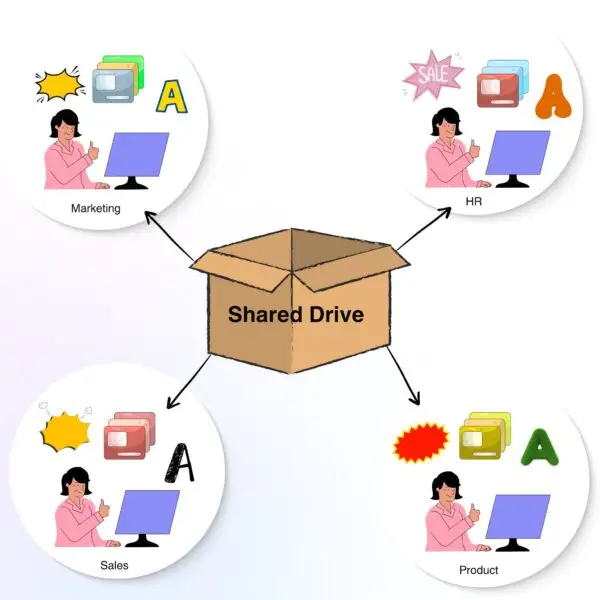
Scenario 2: Aurora Slides Make It Easy
Now imagine the same company using Aurora Slides instead of using Plus AI for PowerPoint. The brand templates, logos, and color palettes are set once for everyone that requests this service. No matter who’s creating a deck—intern, exec, or sales lead—every slide automatically matches your company’s look. You don’t have to check hex codes, swap out fonts, or worry about someone using last year’s logo.
Collaboration is smooth, updates are instant, and you can trust that every presentation looks sharp, consistent, and on-brand—whether you’re sharing internally or presenting to clients.
End result? Your team spends more time telling your story, and way less time cleaning up the mess.
Here’s how easy it is to go from messy notes to a stunning, branded presentation with Aurora Slidea:
Step 1: Gather Your Insights & Inputs
- Start by collecting all the raw material for your story: meeting notes, brainstorms, research docs, project summaries, or even scattered email threads.
- If you have data, charts, or feedback from your team, include those too.
- No need to pre-format—just ensure everything is collected in one place.
Step 2: Create a Knowledge Doc in Your Desired Workspace
- Open your Workspace and create a new Knowledge Doc.
- Paste or upload all your content—notes, reference documents, data tables, etc.—into this doc.
- Think of this as your “source of truth” for this presentation.
Step 3: Go to Your Knowledge Doc
- Navigate to your Knowledge Doc where all your inputs live.
- Skim through to make sure you’ve included everything you want to communicate.
Step 4: Start the Presentation Creation
- In the top left corner of your Knowledge Doc, locate the “Create Presentation” button.
- Click it—this is where the magic starts.
Step 5: Write Your Prompt (Optional but Recommended)
- You’ll be asked to provide a prompt for Aurora’s AI. This can be as simple as “Turn this into a client-ready quarterly update” or as specific as “Highlight our Q2 growth and use charts from the attached spreadsheet.”
- The more context you give, the more tailored your deck will be.
- Learn more about how to create your own AI Prompt Library for Business and Process Management here.
Step 6: Choose Your Brand Template and Presentation Length
- During onboarding, the Aurora team sets up your company’s brand templates—logos, colors, and preferred fonts.
- When you generate a new presentation, simply select your brand template. Aurora will automatically apply these styles to every slide.
- No more “brand police” email chains!
- You’ll be asked to chose how content heavy (presentation length) you would like your deck to be.
Step 7: Let Aurora Do Its Thing
- Hit “Generate” and give it a minute or two.
- Aurora’s contextual AI will organize your content, map it to a compelling narrative, and apply your chosen brand style—automatically.
- It even handles messy, unstructured inputs (notes, transcripts, research dumps) and turns them into clear, audience-ready slides.
Step 8: Review, Edit, and Collaborate
- Instantly review your new, on-brand deck.
- Use Aurora’s conversational editing: simply chat to move slides, tweak language, or ask for more visuals.
- Collaboration is smooth—share with teammates, set permissions, and publish to a web link for clients or internal review.
- If you edit information in your Knowledge Doc where you started this process, it’ll be reflected in your presentation once you load it again.
Step 9: Present or Share—With Confidence
- Every slide is visually stunning, consistent, and built on the insights you provided.
- No more last-minute scramble fixing fonts or logos.
- You’ve just turned a mountain of raw info into a polished, professional story in minutes.
End result?
Your team spends more time telling your story—and way less time cleaning up the mess. With Aurora Slides, you go from chaos to clarity, every time. Speaking of content + brand consistency, with Aurora your team will not be limited to only creating decks that align with your brand strategy, you can also Plan a Professional Webinar in 9 Easy Steps without the need of using another platform.
And the best part? Since Aurora is an AI System as well, not just a deck generator, your can plan all the strategy of your webinar under the same tab, and create beautiful decks to promote it minutes later. You can also, rest assured, that all messaging is aligned, and necessary team members will have access to it to collaborate, or be able to reference it in their day-to-day.
Don’t just wonder about it—watch the magic:
Generation Speed: How Fast Can You Really Go from Idea to Slides?
Eye-Opening Speed, Real-World Value
Plus AI for PowerPoint is consistently recognized for its impressive generation speed—claiming up to 10x faster presentation creation compared to traditional methods. In practical terms, users routinely report that even complex decks of 20+ slides can be generated in 30 to 60 seconds, and testimonials back this up:
“Created a presentation for me in a minute.”
– Plus AI user review
Time Savings that Actually Add Up
This rapid generation speed translates directly into substantial workflow improvements. Across dozens of user reviews, Plus AI is praised for saving a “significant amount of time”, with some users quantifying the benefit as “hours of work” saved on each project.
One recurring theme:
“Build presentations in a fraction of the time it used to take me.”
– Plus AI user review
The tool is even described as a “godsend for time poor teachers” and is highly valued by teams for enabling faster brainstorming and more efficient client collaboration – Gwenette WriterSinclair. Features like Remix and Rewrite are singled out for their ability to reduce the manual work of formatting existing presentations.
But Speed Alone Isn’t the Goal
While it’s tempting to celebrate sheer speed, the real win is what you do with that saved time. Plus AI for PowerPoint lets you shift your focus from tedious slide-building to what actually moves the needle—insightful analysis, storytelling, and strategic thinking. The faster you generate a draft, the more time you have to refine your message, add data-driven context, and deliver presentations that resonate.
Bottom line:
Plus AI’s speed isn’t just about moving faster—it’s about freeing up your brainpower for the work that matters most. When paired with strong prep and thoughtful input, that speed becomes a genuine competitive advantage.
The Aurora Slides Alternative
Let’s be blunt: gluing an AI tool to PowerPoint is better than old-school slide building, but it’s still a hassle. You generate slides in Plus AI (or Gamma, Beautiful.ai, Tome, MagicSlides, SlidesAI, Presentations.ai, etc.), export them, then spend another hour fiddling with layouts, formatting, and context that gets lost in translation.
Aurora’s Aurora Slides fixes this, period. You paste your thoughts, upload a doc, or even just drop in a chat transcript. Instantly, you get a professionally designed, story-driven presentation—no hopping between tools, no formatting mess, and no “AI voice” that feels off. Everything happens in one place. You can edit, collaborate, and publish without ever opening PowerPoint.
If you want your next deck to look sharp, tell your story, and not eat your weekend, this is the way to go. And this is Aurora’s Learning Vault, a nice place to get started and expand what you thought was possible.
Plus AI vs. the Rest—Quick Comparison
| Feature | Plus AI | Copilot (MS) | Gamma | Beautiful.ai | Tome | MagicSlides | Aurora Slides |
|---|---|---|---|---|---|---|---|
| Contextual AI | ✅ Yes | ⚠️ Yes (limited) | ✅ Yes | ❌ No | ✅ Yes | ❓ Probably No | ✅ Yes (Knowledge Docs) |
| PowerPoint Native | ✅ Yes | ✅ Yes | ❌ No | ❌ No | ❌ No | ❌ No | ❌ No |
| Export to PPT | 🔄 N/A (native) | 🔄 N/A (native) | ✅ Yes | ✅ Yes | ✅ Yes | ✅ Yes | 🚫 Not Yet |
| Brand Customization | ✅ Yes | ✅ Yes | ✅ Yes | ✅ Yes | ✅ Yes | ❌ No | ✅ Yes |
| Generation Speed | ⚡ < 1 min + | ⚡ < 1 min | ⚡ < 1 min + | ⚡ < 1 min | ⚡ < 1 min | ⚡ < 1 min | ⚡ < 1 min + |
Aurora Slides Notable Features:
- Accepts unstructured content (notes, transcripts, docs) and instantly builds narrative-driven presentations
- Context-aware AI: customizes flow and design based on audience/goals
- World-class designer templates—on-brand every time
- Real-time conversational editing with AI (via chat)
- Adaptive layouts; easy slide/image rearrangement
- Seamless sharing, permissions, and instant web publishing
- Personalized, context-aware presentations for all roles
Takeaways
- Plus AI for PowerPoint is a solid choice for users who want fast, context-aware slides—especially if you’re already working inside PowerPoint.
- But if you’re tired of juggling two platforms—generating slides with AI, then exporting or fixing them in PowerPoint—Aurora Slides is your upgrade. You DON’T have to use different tools or patch together workflows.
- With Aurora, everything is in one place. Upload your source documents, meeting notes, or research just once: Aurora stores your knowledge and lets you turn it into a polished presentation with a single click. No more copy-pasting, no more formatting headaches, and no more “where did I save that file?” moments.
- You get an end-to-end workflow: your inputs, your content, your slides—all together from start to finish, with AI that understands your context and saves your time.
If you want to ditch the back-and-forth and keep all your knowledge, docs, and slides together, Aurora is your all-in-one solution—no need to rely on separate tools like Plus AI for PowerPoint.
Frequently Asked Questions (FAQs)
How does Plus AI for PowerPoint handle data privacy?
A: Since they could be updating this page a lot, it’s best you check their privacy statement page here.
Is Plus AI suitable for small businesses?
A: Yes, but premium features are enterprise-only.
What are the pricing tiers and differences of Plus AI for Powerpoint?
A: Basic Plan $10. Pro Plan $20. Team plan $30. And Enterprise Plan you need to directly contact them.
Can I use Plus AI offline?
A: No, internet required.
How does Plus AI compare to PowerPoint Copilot?
A: Plus AI is better for context and uploads; Copilot is deeply embedded in Microsoft. But since you can use them together, it really doesn’t matter.
How is Aurora Slides different from Plus AI for PowerPoint and other AI slide tools?
A: Unlike Plus AI for PowerPoint, Aurora Slides gives you an all-in-one experience—create, design, and finalize your entire presentation in a single platform, with no exporting or re-formatting required.
Is Aurora secure for sensitive business data?
A: Yes. Aurora is built with enterprise-grade security, so your presentations and company data always stay private.
Can I use Aurora to collaborate on presentations with my team?
A: Absolutely. Aurora Slides is made for seamless team collaboration, letting everyone work together in real time and keeping your presentations on-brand.
